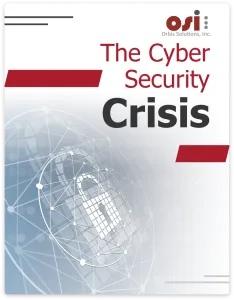Premier Provider Of IT Services And Cybersecurity Solutions For Las Vegas Small Business And The Gaming Industry
Proactive IT Solutions And Security So Your Business Stays Up And Running
Is Your Business Experiencing These Issues With Your IT Solutions?
Your current IT services company isn’t responsive or you constantly have down time which keeps your employees from being their most productive.
You’re not 100% sure that you have the cybersecurity measures you need in place and want to make sure you’re protected.
You’re paying thousands of dollars a month but still experience constant problems, long delays, and just want to see what other options are available.
You just want to make sure you’re getting the best IT services and cybersecurity protection for a fair price so you can concentrate on your business?
If any of these sound like you, we'll provide you a free analysis and quote so you know you're in good hands.
Orbis Solutions, Inc. goes above and beyond to reduce risk





Getting Started with Orbis Solutions Is As Easy As 1, 2, 3...
Step 1
Click below to schedule your free consult (or call us at 702-605-9998 if you need immediate help).
Step 2
A quick 15-minute discovery call where we'll learn about your business and needs.
Step 3
We review your options, answer questions and deliver you a plan to get started.